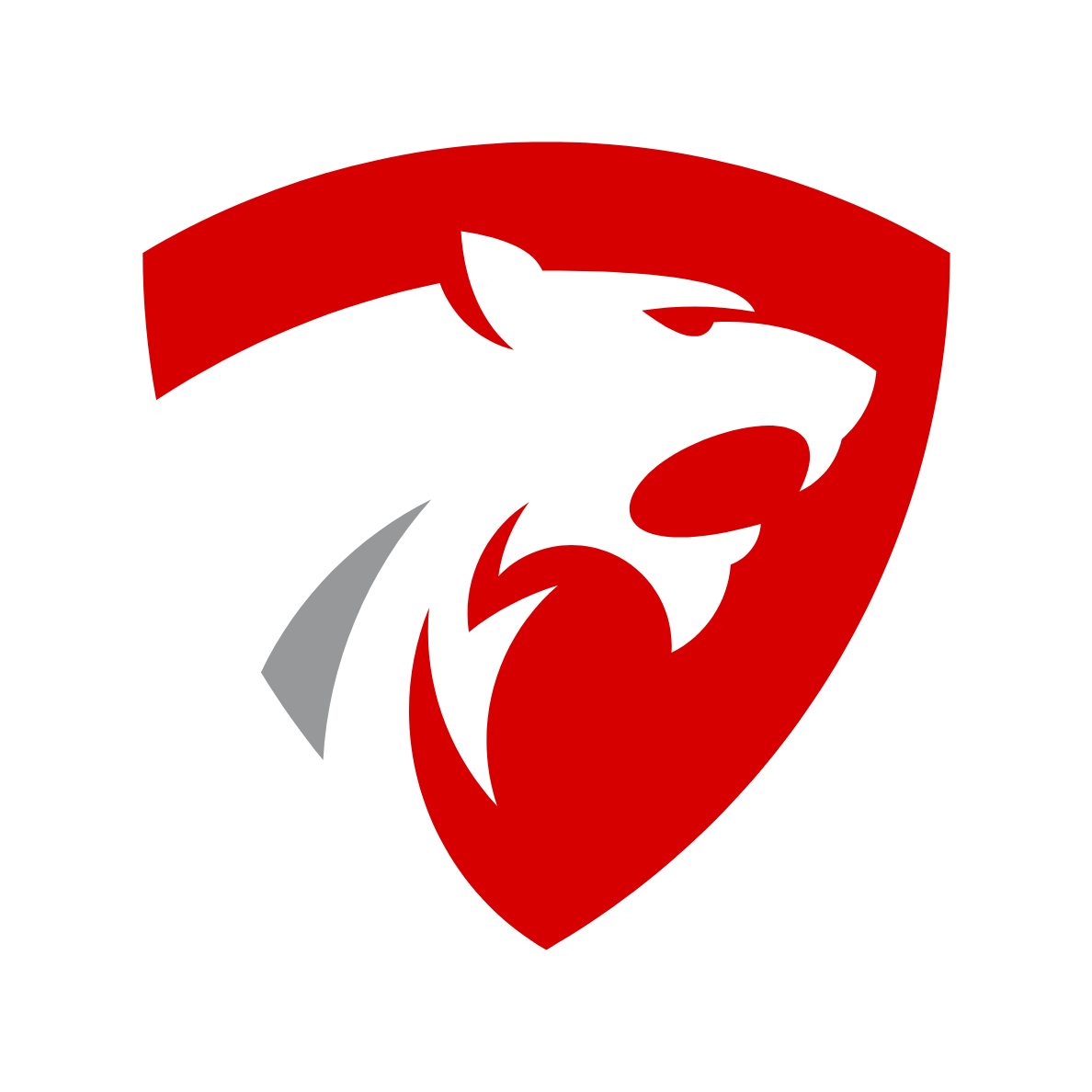Your WordPress site is a powerful system made of several parts: hosting, WordPress software, plugins, themes, and your own content with text and images.
- For optimal performance, you need to perform simple maintenance tasks on a regular basis. For smaller websites with low traffic and content, that means every six months!
- Change All Your WordPress Passwords
Passwords are your first defense against unauthorized access to your website. You should always use strong unique passwords for all your online accounts. WordPress website, FTP accounts, and database. - Create a Complete Backup of Your Website
Create a manual backup. Backups are one of the most important WordPress plugins in your arsenal. There are plenty of great WordPress backup plugins like UpdraftPlus or BackupBuddy. These can help you completely automate the WordPress backup process.Check out our Maintenance Plans to save you all this trouble! - Check and Update All WordPress Files
WordPress comes with a built-in system to manage updates for WordPress core, plugins, and themes. Always update WordPress to use the latest version and keep all your plugins and themes updated. - Check and Delete Spam Comments
Many website owners use Akismet to combat comment spam in WordPress. It automatically keeps spam away from your comment moderation queue. Sometimes Akismet may mark a legitimate comment as spam. So you need to look at the spam comments yourself to make sure there are no real comments incorrectly marked as spam. - Test All Your WordPress Forms
Due to misconfiguration on your WordPress hosting server or your email service provider, sometimes these forms may suddenly stop sending emails. Use the WP Mail SMTP plugin because it has email logging, and it will alert you when an email fails to send. - Run Performance Tests
Faster websites are not just good for user experience. They also improve your SEO rankings. This is why you need to regularly do a thorough performance review of your website.Free Website Speed Test ToolThe primary cause of a slow WordPress website? Your web hosting server is not properly configured!
Download: WP Super Cache - Perform a Thorough Content and SEO Audit
Consult your data from Google Search Console and Google Analytics.
Google Analytics shows you where your visitors are coming from and what they are doing on your website. Google Search Console’s Search Performance page helps you find search keywords where your site appears in the results. You can sort it to show you keywords where your site can easily rank higher by updating those articles. - Optimize Images on Your WordPress Site
Images take longer to load than text. This means they decrease your page load speed. You will discover some overly large images during the performance checkup of your site.
Reviewing your images and media library allows you to stay on top of the issue. You can perform this check to find images that can be reduced in size or images that are just too large.